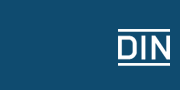Technical help
Help using the checklist with Internet Explorer
Under the default security settings, an information bar pops up with a warning before active content (such as JavaScript or ActiveX scripting) is shown on your computer.

Information bar in Internet Explorer 7
Note that with Internet Explorer you can choose a setting that either automatically disables or automatically enables unsigned ActiveX controls, or that prompts you each time an unsigned ActiveX control is to be downloaded so you can choose whether to allow it or not. To ensure the full functionality of the checklist, you should at least choose this third alternative. However, the most effective setting for this checklist is to enable all ActiveX elements.
To allow active content in Internet Explorer, click the information bar.
Then select the menu option "Allow blocked content ....".
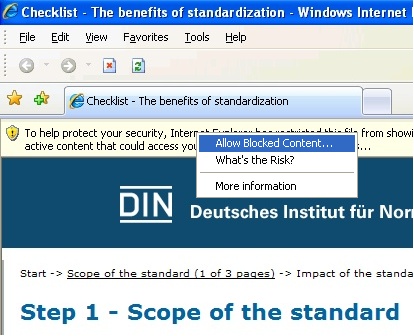
Menu options after clicking on information bar
Confirm by clicking "Yes" in the next dialogue.
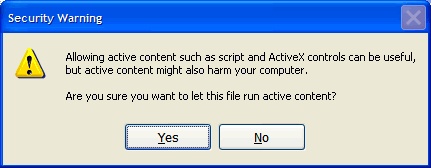
Dialogue appearing after selecting "Allow blocked content ..."
Help using the checklist with Mozilla Firefox
Important:
Please note that Mozilla Firefox does not support ActiveX embedding; however, this type of scripting is only needed for the analysis in Excel format. We recommend, therefore, that Mozilla users use the alternative HTML format provided.
Under default settings Mozilla Firefox allows active content and cookies. If the checklist does not function, please check the follow settings:
Under the menu "Tools" menu click on "Options"

Mozilla Firefox with "Tools" menu opened
In the "Content" section make sure there is a check next to "Enable JavaScript".

Mozilla Firefox Dialogue "Options"/"Content"
Then, in the "Privacy" section, make sure there is a check by "Accept cookies from sites".

Mozilla Firefox Dialogue "Options"/"Privacy"
Close the "Options" dialogue by clicking "OK".